TexJet Shortee2 Daily maintenance
TexJet Shortee2: Daily Maintenance Guide
Click the download button to download instructions
A simple step-by-step process on when and how to correctly perform daily maintenance on shortee2.
When in operation, the printer is subjected to multiple prints causing buildup of ink residue and even fibres in specific areas. The parts that suffer more and must be inspected more often than others are the printhead, the wiper and the capping station.
Daily maintenance should be performed at the end of each production day, after the printing is finished, in order to clean those specific compartments and ensure that they operate properly for future use.
Procedure
-
Step 1: Press Shift + Down Button at the Platen Control panel to enter Maintenance Mode.
-
Step 2: Follow the instructions that will appear at the Platen Control panel. Tap on the Service button at the Printhead Control panel. Choose Maintenance, Print Head Cleaning and Head Cleaning.
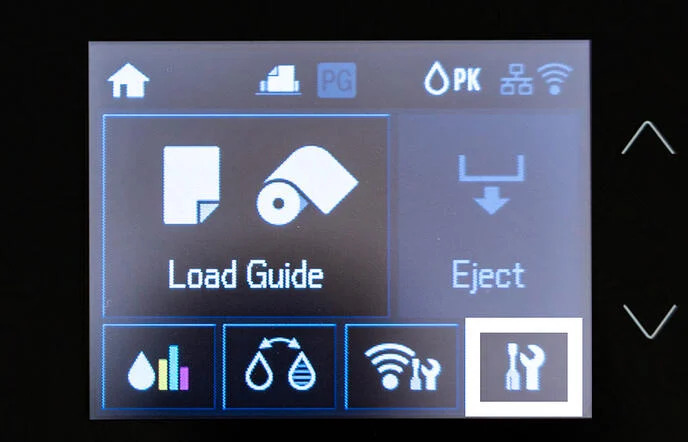
-
Step 3: Wait for the Printhead Control panel to turn off.
-
Step 4: The printhead is released. Push it away from the capping station in order to clean both of them.
Note: During maintenance procedures, do not let the printhead unlocked for more than 5 minutes.
-
Step 5: Clean the rubber surroundings of the capping station, using a cleaning swab and cleaning liquid.

-
Step 6: Clean the surroundings of the printhead bottom, using a cleaning swab and cleaning liquid.
Caution: Avoid touching the head mirror while performing the maintenance, as it might be scratched. This will result in the permanent loss of several nozzles.
-
Step 7: Follow the instructions that will appear at the Platen Control panel. With the pipette provided with the TexJet series printer, fill the capping station with cleaning liquid. Then, push the printhead over the capping station and last press the Home button.

-
Step 8: Press Shift + Down Button at the Platen Control panel to exit Maintenance Mode.
-
Step 9: Wait for TexJet® shortee2 to turn off.
