TexJet Echo Flushing Procedure
Click here for download instructions
You will need the following:
- Approx. 1.5 Hrs
- 2 Ltr of cleaning fluid for your ink set
- 1 set of new refillable cartridges (Old ones can be used but results may vary and they will have to be cleaned out of old ink first)
- Chip re-setter
- Spare maintenance tank (Precaution)
- Reset tool (Download Below)
- TeamViewer on the PC you will be using
https://www.teamviewer.com/en/teamviewer-automatic-download/
Your machine will have to be connected to your PC via a USB cable to be able to carry out this procedure, it cannot be carried out on a MAC. It can be done on any PC and does not have to be the computer used for your normal printing procedures.
If you are going to use a different PC you will need to download the Epson driver for your machine and windows system from the Epson support site below
https://www.epson.co.uk/support
Enter the Epson name of your printer to get the correct drivers.
TexJet Plus & Advanced – Epson Stylus Pro 3880
TexJet Echo & Echo 2 – Epson SureColour SC-P800
TexJet Shortee – Epson SureColour SC-P600
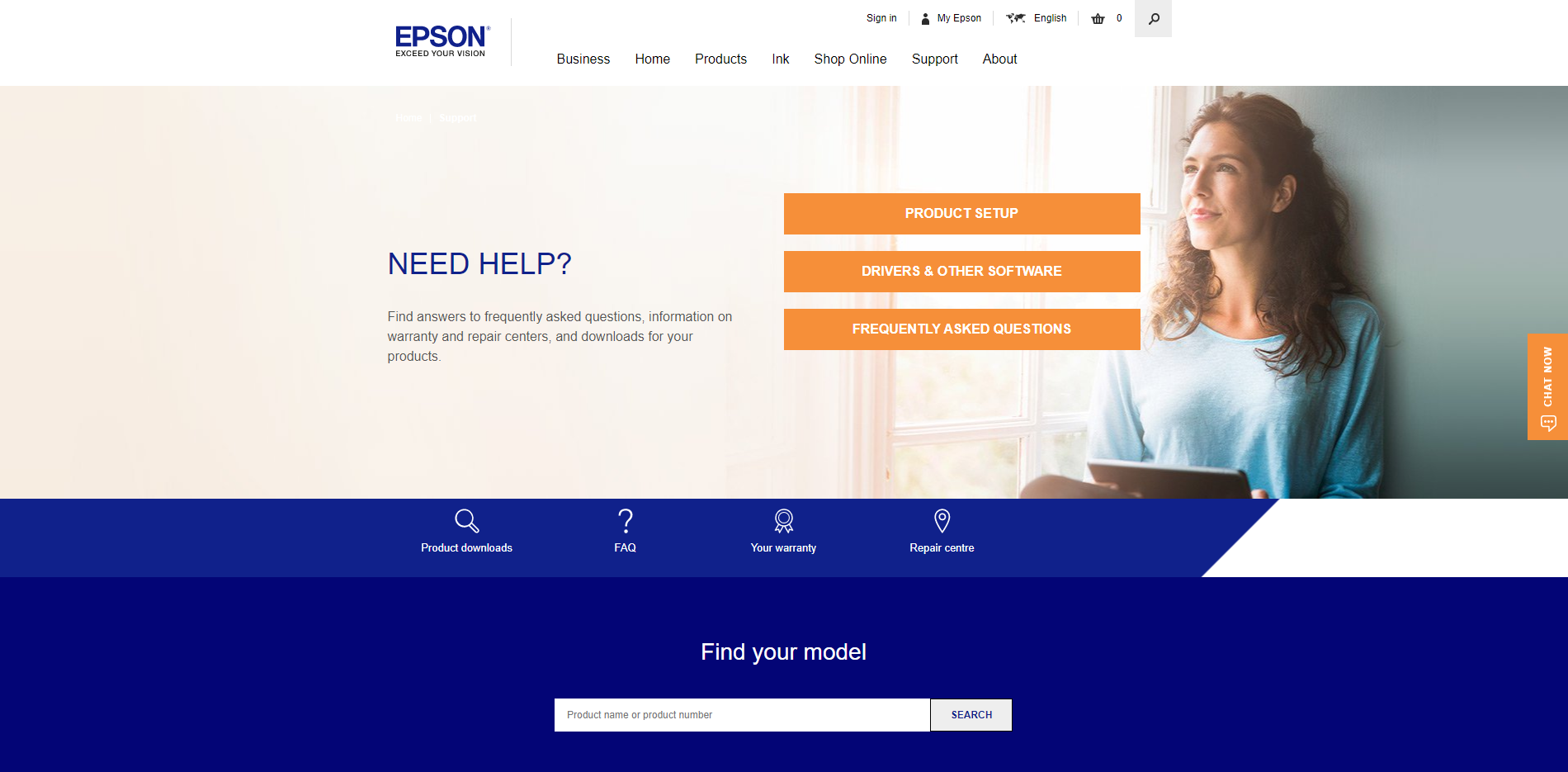
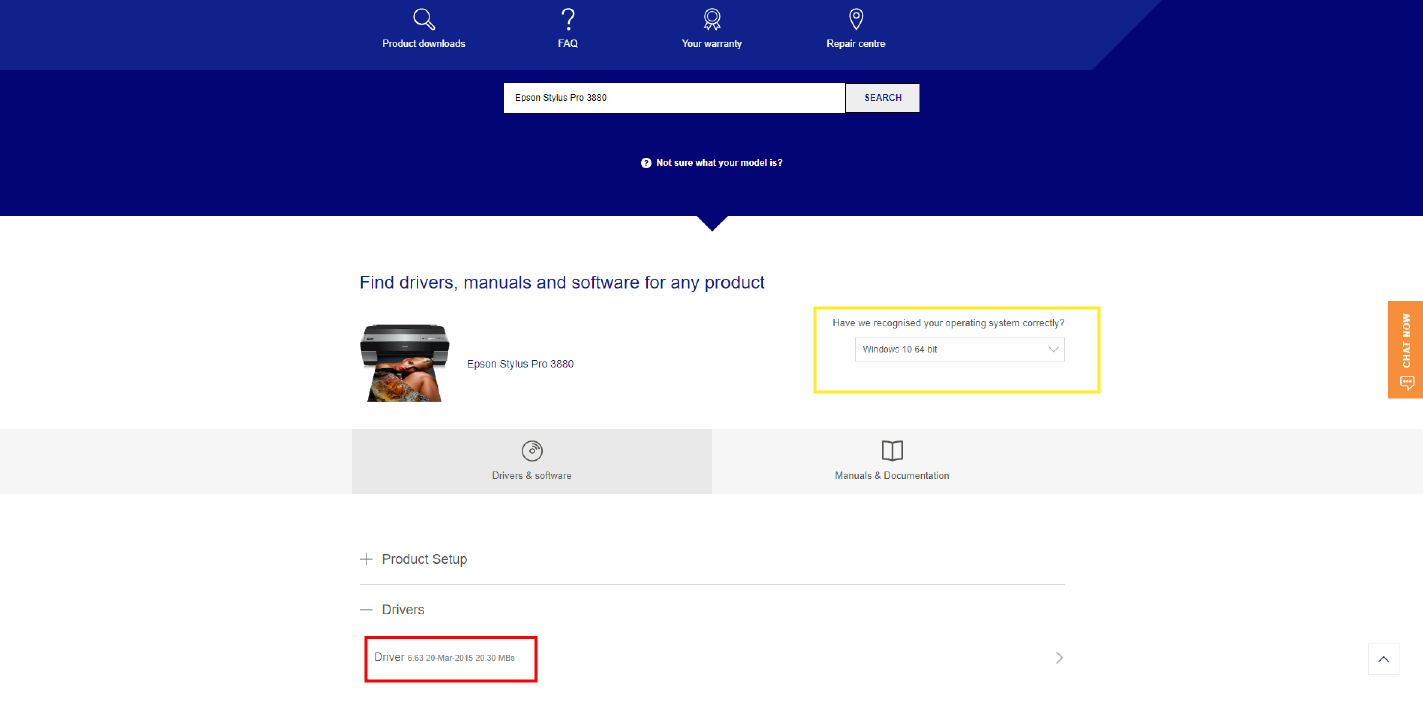
Make sure it has selected the correct windows system (In Yellow) and click on the driver section (In Red)
Once downloaded double click on the downloaded file and follow the instructions. Make sure your printer is already
on and in the ready state but do not have the USB cable plugged into the PC until asked.
Make sure you have reset the maintenance tank correctly before carrying out
the next procedure!
Follow the normal end of day maintenance procedure and clean very well the capping station, head bottom and
wiper.
Take 9 new cartridges and fill them with cleaning solution. (Empty out the old cartridges clean them with cleaning
fluid ONLY do not use water)
- Download the adjustment tool for your model of Texjet
- TexJet Echo 2 – Echo https://drive.google.com/open?id=0B3wEkidQl3glb3lKSVk0elp0bE0
- TexJet Shortee 2 – Shortee https://drive.google.com/open?id=0B3wEkidQl3glV1hnSXdIZDdvTDQ
- TexJet Plus https://drive.google.com/open?id=0B3wEkidQl3glWGkzSTM0UXRPcXM
- Please contact Amaya at this point to login via Teamviewer
- Take 9 new cartridges and fill them with cleaning solution.
- Reset the maintenance tank.
- Open the adjustment program
- TexJet Echo 2 – Echo https://drive.google.com/open?id=0B3wEkidQl3glb3lKSVk0elp0bE0
- TexJet Shortee 2 – Shortee https://drive.google.com/open?id=0B3wEkidQl3glV1hnSXdIZDdvTDQ
- TexJet Plus https://drive.google.com/open?id=0B3wEkidQl3glWGkzSTM0UXRPcXM
- Make two ink charges. Reset the tank in between.
- Make one last maintenance and use some cleaner on the cap before parking the head to close the printer.
This way the head will not dry
