EMT16X Setting the colour sequence
How to set the colour sequence
Video Demonstration:
This section will walk you through setting the colour sequence for the design. The colour sequence can be accessed from a few places.
• Status or Advanced Status Tab
• Click on the Color Sequence button
• Through the Load Design Wizard
• From the first window after the design has loaded, click on the
Colour Sequence button
• From the Tools menu
• Click on the Tools menu and select Settings….
• Click on the Color Sequence tab
Once accessed, the colour sequence is set in mostly the same way.
To enter a new colour sequence
-
1. Click the Clear All button. This removes the colour sequence from the previous design to sew. In the case of a new machine, this will remove the colour sequence used for the test sew pattern.
-
2. Determine the needle order in which you would like to sew. This can be accomplished by using the design colours as a suggestion, or by using the Step Forward and Step Back buttons to determine the sew order of the elements in the design. Some designs, like many stock designs, may also come with a recommended colour sequence. Step Forward and Step Back work only if the design is visible. Windows may need to be moved to see the design behind the settings window.
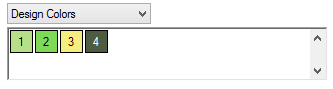
3. In the example above, the first recommended colour is a light green. The second colour is medium green. If you wanted to sew in those colours, find the light and medium green threads on the thread tree of your machine. The position of the cones of thread on the machine correlates to the positions on thread cone display in the software.

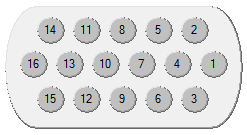
-
4. Click on the cone number (needle number) in the thread cone display in the order you wish to sew. If the light green was on needle 4 in the example above, you would click on the circled 4 first. This would place a “1-16” in the Color-Needle field on the left. This indicates that colour 1 will sew on needle 4.
-
5. Continue in the same fashion for the rest of the colour blocks in the design.
To change a color in the existing color sequence
-
1. Determine which colour number in the colour sequence you want to change.
-
2. Double-click that colour, and it will begin to flash. Now you may choose a new needle for that colour. In the thread cone display, click on the needle number (cone number) that holds (or will be holding) the thread you want to sew for that colour number. This will replace the current needle with the new needle.
To add a color to the existing color sequence
If you missed a colour and need to go back and add it, you can do so in the Colour – Needle box.
-
1. Click on the colour you want to add. If you were missing colour 2, that is the colour on which you would click.
-
2. Once the colour is highlighted, click on the desired thread cone number (needle number) in the thread cone display. This will insert the new needle number for that colour and shift down all of the following colours in the sequence.
To remove a color from the existing color sequence
If you missed a colour and need to go back and add it, you can do so in the Colour – Needle box.
-
1. Select the colour you wish to remove from the Colour – Needle box.
-
2. Once the colour is highlighted in that box, click on the Erase button.
-
3. The remaining colours in the sequence will be shifted up.
