Digital Factory Apparel v10 Polyprint Edition: How to install the drivers for TexJet TIP A Inks
A guide on how to install the latest updates that include new print modes for the new TIP A TexJet Inks.
- TexJet printers’ drivers have been updated to a new version that includes new ICC Colour Profiles for the new TIP A Texjet Inks. The update applies for all colour substrates, in both DTG and DTF, and can be found integrated into the print modes as usual.
-
Installation process of the new drivers
Caution: Before starting, backup any custom made queues or print modes.
- The updated version is saved as a new device, named TexJet Echo2 TIP. To work with the new adjustments, you should install the new device, by following the steps below:
Procedure:
1. At the main toolbar, go to Help and then click on Update License File. Click OK when the process if finished.
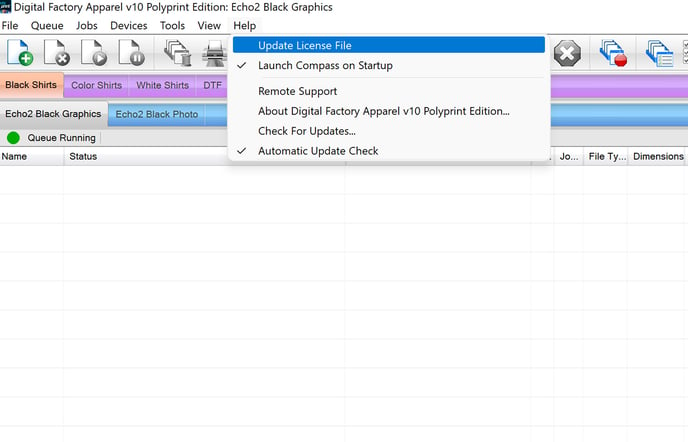
2. Restart the RIP Software, to save the update.
3. At the main toolbar, go to Devices and then, select Manage Devices. At the Icons toolbar, go to the Install Printer icon and select the TexJet Echo 2 TIP printer.
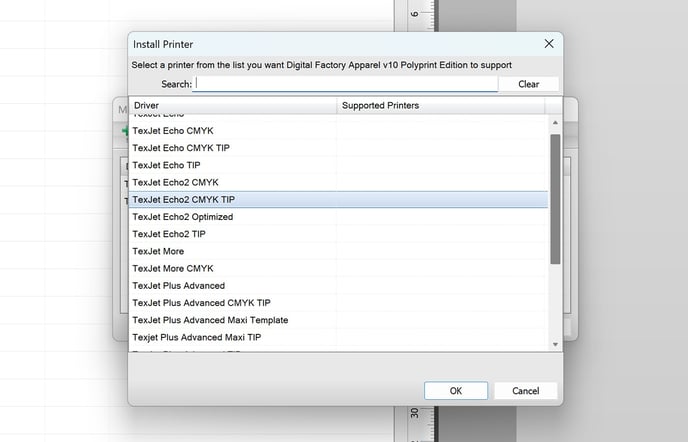
Note: TexJet Echo2 TIP is the driver for the CMYKW ink configuration, while TexJet Echo2 CMYK TIP stands for the 2xCMYK ink configuration.
4. At the main toolbar, go to the Queue Manager and set up the correct port. Select the TexJet_Echo_More... This will include USB, followed by a series of 3 numbers.
5. If you are using an older formulation of Texjet Inks, you can swap to those profiles by double clicking on each print queue e.g. TE2DTG Bright TIP A. In the properties tab click on the "three dots" icon right next to the Print Mode and select the appropriate ink set. You can then edit the title of the print queue by removing the "A" and renaming it to your preference.

