Available Print Queue Tabs on Digital Factory Apparel Polyprint Edition v10
All the print queue options that the RIP software offers and their use according to the substrate’s color and the image type.
Digital Factory Apparel Polyprint Edition features a centralized hub that supports multiple print queues, simultaneously. Each of those, easy access, queue tabs includes pre-set colour management and underbase settings and displays the in-process and pending printing jobs.
Depending on the colour of the substrate that is about to be printed, three main queues have been created in order to achieve the best printing outcome possible, according to the fabric’s colour. These are the Black, Colour and White Shirt queue tabs which, as their name suggests, are queues with preconfigured settings, destined to be utilized each time the user wants to print in the corresponding colour textile.
Print Queues According to Textile Colour
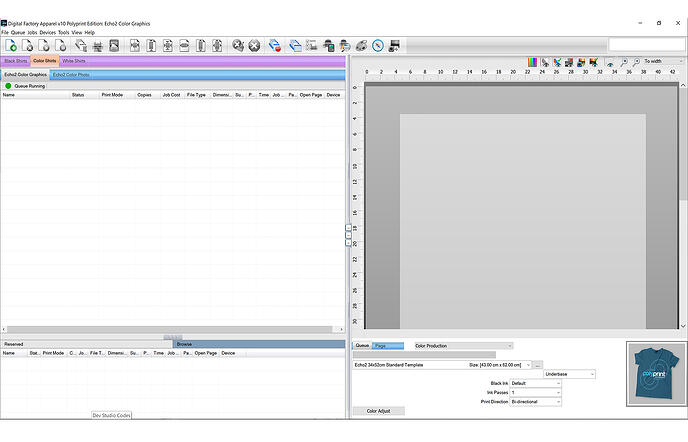
White Shirt Queue
This queue tab has been created for white and light-coloured fabrics that, when you print upon, don’t require a white underbase. Meaning, when you choose to print a design that contains white hues, the queue will automatically remove them and print only in CMYK configuration, excluding the white ink from being used.
Black Shirt Queue
When printing on black garments or dark-colored textile that doesn’t require any black ink, then the Black Shirt queue is the one that must be chosen. This particular queue removes, by default, any black elements on the design, resulting in zero black ink waste; hence no white ink will be printed in those areas. This results in a print with a softer feel, as less ink is being printed.
Note: You can adjust the black element spectrum (hues close to black) that you want to remove with the Knock me black out setting.
Colour Shirt Queue
This printing queue results in an outcome, exactly as the design that you have chosen. Meaning, that none of the colours that are incorporated into the digital image will be excluded and all the ink sets (CMYKW) will be utilized for the printing procedure.
If you wish to remove a specific colour, similar to your fabric’s, then you can utilize the knock me out colour setting. Similarly to the Black shirt queue case, mentioned before, the print will have a softer feel, as the ink quantity will have been reduced.
Note: The RIP software gives you the option to personalize it, according to your preferences. You can create and customize queues with your own settings, for your preferred colored fabrics, supporting your specific needs this way.
Print Queues according to Digital Image Type
The RIP software supports all kind of digital images and those fall into two categories, the vector graphics and the photo pictures. Because of the different nature of the two image types, two queues with the proper settings were designed in order for the user to achieve the best printing result possible, according to the file type. These queues are incorporated into the White, Black and Colour tabs.
Graphics Queue
This queue is used when printing a vector graphic image. The settings on this tab are configured in a specific way in order to compliment the design and boost its printability.
Photo Queue
When printing a photo taken from your camera or phone, you should choose the Photo queue for printing, in order to achieve the proper colour rendering and for the outcome to be realistic and representing real-life colour gamut (i.e skin type).
Note: You can get the best out of your files whether you need to print a photo picture or a vector graphic. The RIP software offers you the ability to easily adjust the colour management, if your job contains both photo pictures and graphics, in order to improve the printing output result.
